Get our latest news straight into your inbox Subscribe us
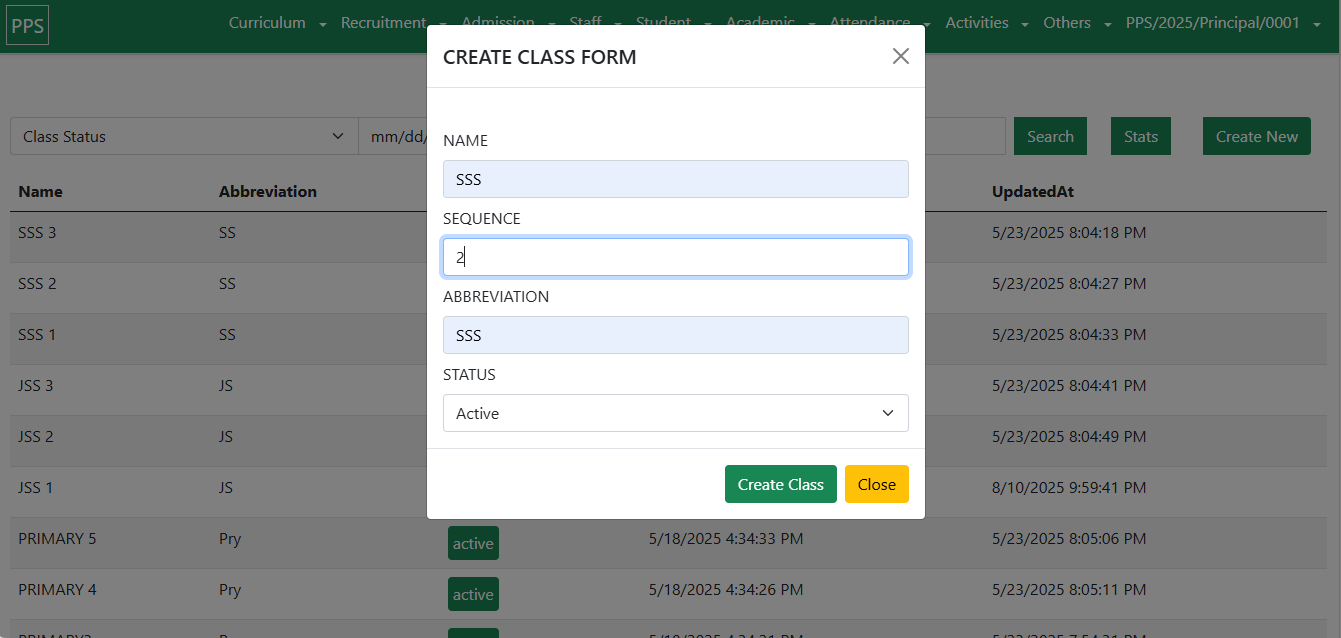
Section 2: Planning Management
Planning Management is the foundation of the School Administration System (SAS). It enables schools to design, align, and manage their curriculum in accordance with the Ministry of Education’s framework. This ensures compliance with national standards while allowing schools to customize where needed.
2.1 Curriculum Planning
The curriculum defines the subjects and structure of education across different class levels (e.g., Nigeria’s 6:3:3 system: Primary 1–6, JSS 1–3, SS 1–3).
SAS helps administrators implement and maintain this structure digitally.
Steps to Access Curriculum Planning:
Log in to SAS as an Administrator.
Navigate to the Curriculum tab on the navigation bar.
Hover over the Curriculum dropdown menu.
Select either Class or Subject to begin the design process.
Outcome:
Schools remain compliant with national education standards while reducing reliance on paper records.
2.2 Class Design
The Class Design feature defines the school’s academic levels in proper sequence.
Steps to Create a Class:
Navigate to Curriculum → Class.
Click on Create New.
A modal dialogue will appear with the following fields:
Class Name → e.g., Primary 1.
Sequence → Numeric order (e.g., 1 for Primary 1, 2 for Primary 2).
Abbreviation → Short form (e.g., Pry 1).
Status → Active (in use) or Disabled (not in use).
Click Create Class to save.
⚠️ Important Note:
The Sequence field is critical. Classes must be created in order (e.g., Primary 1 before Primary 2). Incorrect sequencing can disrupt academic progression within the system.
Outcome:
The school’s academic structure is digitized, properly ordered, and aligned with the national framework.
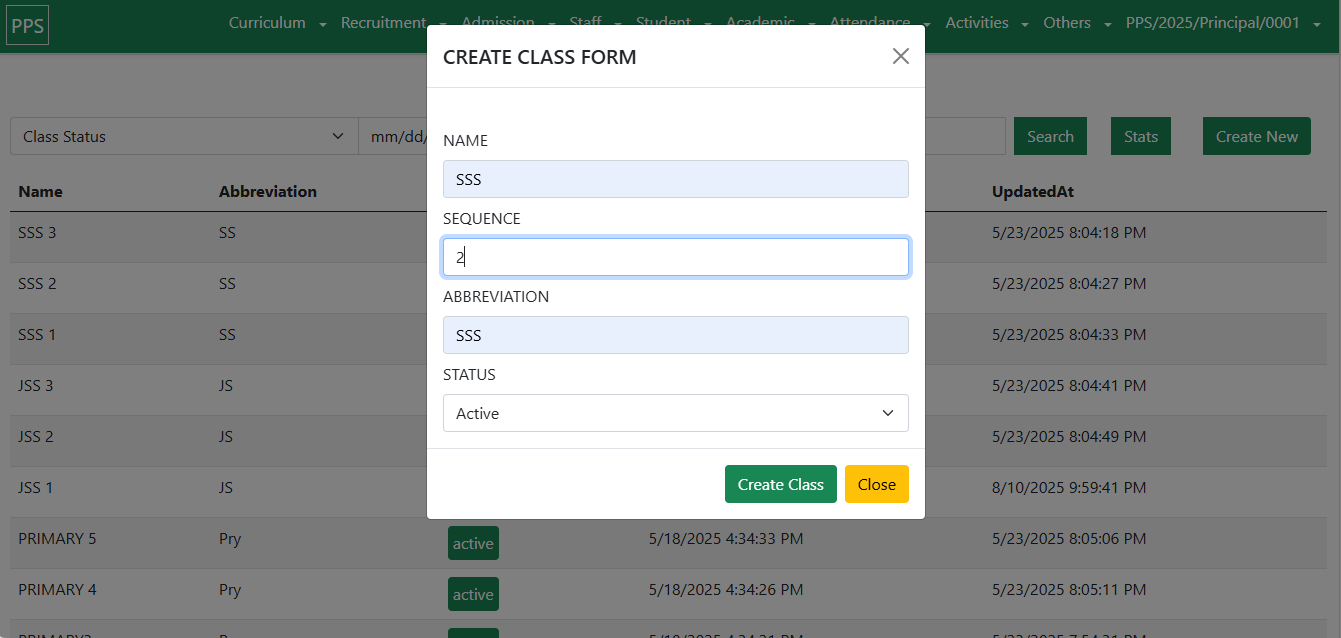
2.3 Subject Design
The Subject Design feature links academic content (subjects) to their respective classes.
Steps to Create a Subject:
Navigate to Curriculum → Subject.
Click on Create New.
A modal dialogue will appear with the following fields:
Class → Select the class the subject belongs to.
Subject Name → e.g., English Language.
Status → Active or Disabled.
Document Upload → Upload subject curriculum (PDF) from the Ministry.
Click Create SubjectCurr to save.
Real-World Example
A Junior Secondary School receives the official Ministry curriculum. To implement it in SAS:
The Administrator creates JSS 1, JSS 2, and JSS 3 classes with correct sequences.
Subjects like Mathematics, English, and Integrated Science are added under each class.
The Ministry-issued subject documents (PDFs) are uploaded for reference.
Outcome:
Curriculum is aligned with Ministry of Education standards.
Classes and subjects are structured in a transparent, intuitive way.
Administrators save time by automating curriculum management instead of relying on manual records.
In Summary:
Planning Management ensures that your curriculum, classes, and subjects are digitally aligned with educational standards. By using SAS, schools achieve compliance, efficiency, and clarity in curriculum design.
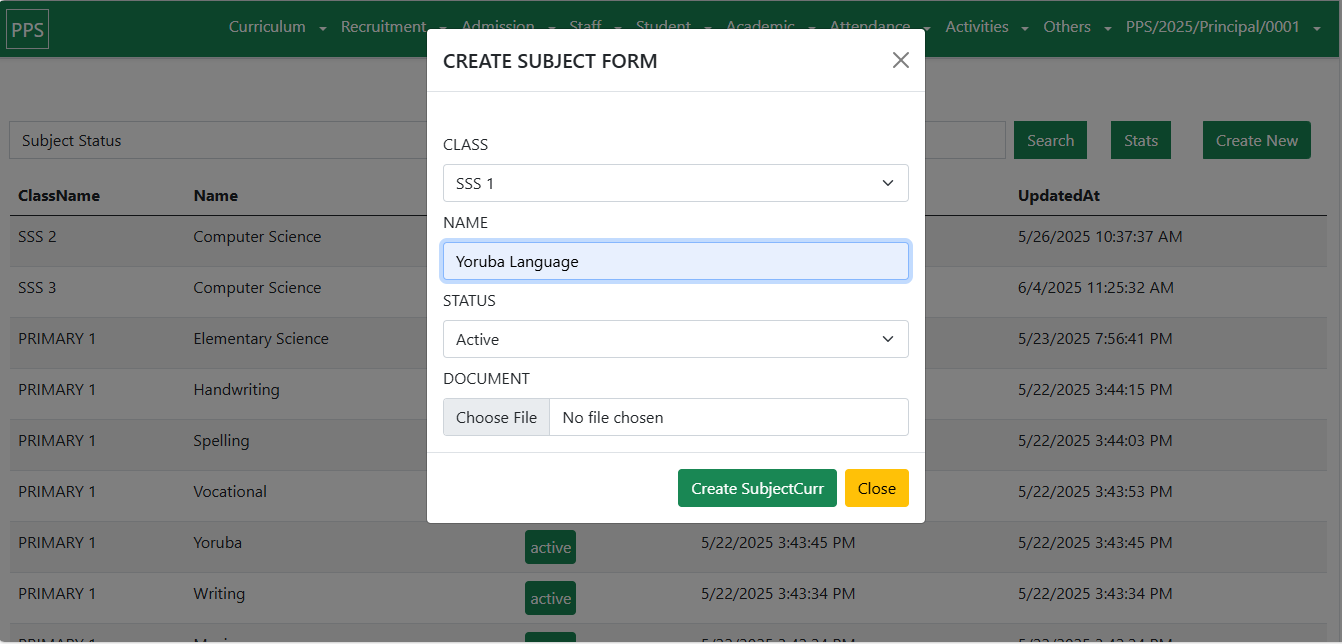
Comments